How to Use the Website
How to Use the IR Website
1.To change text size
You can change the size of the text displayed in your browser.
For Windows.
When using Internet Explorer
Click on "View" in the menu bar, then click "Text Size" and select the desired text size.
(or)
Click on "View" in the menu bar and then click "Zoom In" to zoom in or out, or manually select the percentage value you want.
When using Chrome
Go to Google Chrome Settings on the browser and select + or – to zoom in or out.
For Macintosh
When using Safari
From the menu bar, select “View”, then zoom in or out.
2.To change the language
You can select your language in the "JP/EN" section in the upper right corner of the page.
JP: Japanese, EN: English
3.To search for specific information within the site
If you can't find the information you are looking for, you can limit your search to the information on the IR website.
Enter the keyword(s) in the search box and press the "Search" button. If you want to search for more than one keyword, please separate the keywords with a space.
4.About breadcrumb list
A breadcrumb list is a navigation tool that clearly shows the user where they are currently within the website. It also which page you are currently viewing.
Each heading name is accompanied by a text link that takes the user directly to the top (or bottom) of the page by clicking on the text.
5.To Print
You can print hard copies of the documents on the website by using the print function of your browser.
For Windows
When using Internet Explorer
In the toolbar, click on "File" and then "Print".
When using Chrome
Go to "Google Chrome Settings" on your browser toolbar and click "Print".
For Macintosh
When using Safari
Go to “File” on the menu bar and click “Print”.
Accessibility
This website is designed to provide accessibility and a comfortable experience for all users, including those with various technical circumstances and physical characteristics.